The Ultimate AI Story Generator Using Tana: From Idea to Narrative
A single supertag and three fields are all you require to unleash the AI Story Generator, a powerful tool that enables you to generate a five-chapter story with ease. Simply populate a few options, press a button, and voila – your story comes to life, powered by GPT-4Turbo and Dall-E 3.
It feels like just yesterday, yet nearly 12 months have elapsed since Tana revolutionized our creative landscape with Tana AI for Builders. This pivotal moment marked Tana’s transformation into an indispensable asset far beyond a mere productivity tool. Among the groundbreaking features introduced was the ‘Batch prompt context’ system field for the ‘Ask AI’ system command, addressing the significant challenge of limited context windows in workflows like the one I’m showcasing today. This ingenious solution facilitated an almost limitless context window by enabling the segmentation of a lengthy context into multiple prompts, which could, if desired, be amalgamated using the ‘Combination prompt’—brilliant!.
Dall-e 2 wasn’t exactly producing impressive visuals though, and it was significantly slow, which led me to halt my work on it. However, I never truly lost my motivation. I was confident that I would soon have access to a more efficient model and a better version of Dall-E.
When OpenAI unveiled GPT4-Turbo, featuring a 128k context window and the addition of Dall-e 3 API, it immediately became my primary focus after Tana implemented these models.
I am thrilled to present this template to you today. This guide is meticulously crafted to navigate you through the seamless process of utilizing the AI Story Generator to create your own narratives, from initial setup to publication, ensuring a smooth and enjoyable storytelling journey.
Disclaimer: This has been intentionally designed for children’s stories and coloring book-style DALL-E visuals, but it can be adapted to any style you require.
Understanding the Story Super Tag
Before diving into the creative process, it’s crucial to understand the foundation of your storytelling tool – the Story super tag. This tag consists of three essential fields: Story Type, Story Index, and Title. Each plays a pivotal role in the structure and organization of your narrative.
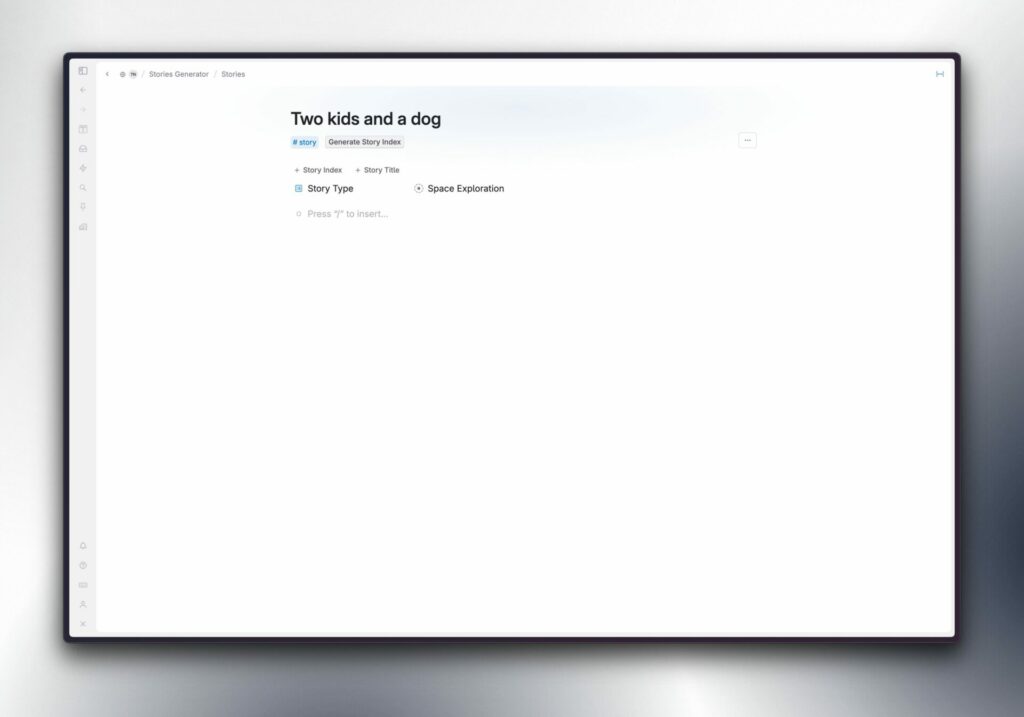
Story Type is an option field allowing you to select the genre of your tale, be it a superhero saga, a mystery, or an educational journey. Story Index will hold the outline generated by AI, and Title will be the crown of your creation, encapsulating the essence of your story.
The first step involves typing a basic concept, appending the supertag, and choosing the kind of story you wish to create. In this instance, I’m opting for Space Exploration as the theme for a story node titled “Two kids and a dog”. Once you’ve chosen the Story Type, the “Generate Story Index” command button will appear.
Understanding the Generate Story Index Command
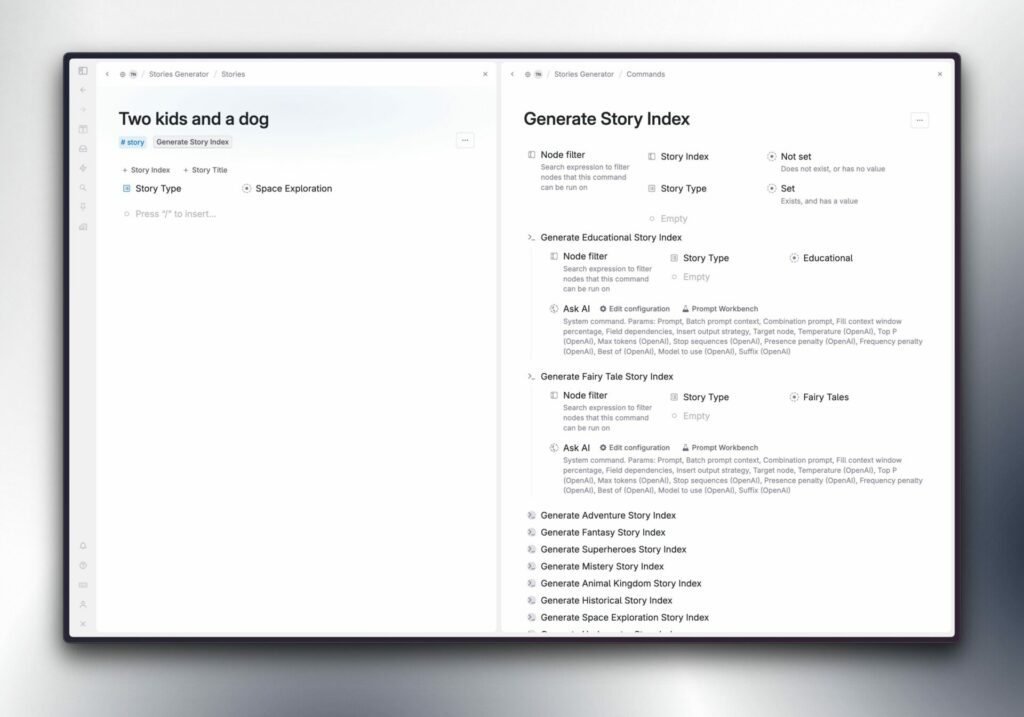
The “Generate Story Index” command node includes an array of additional command nodes, one for each story type. Each of these commands includes a Node filter, which guarantees, for instance, that the “Generate Educational Story Index” command is activated when the selected story type is “Educational”, and so on.
To include more story types, you should:
- Create a new Story Type option in the Story Type field of the Story supertag.
- Duplicate one of the “Generate…Index” commands
- Rename the duplicated command
- Select the new story type in the node filter > story type field
- You’re ready to go 🚀
Generating the first chapter with the AI Story Generator for Tana
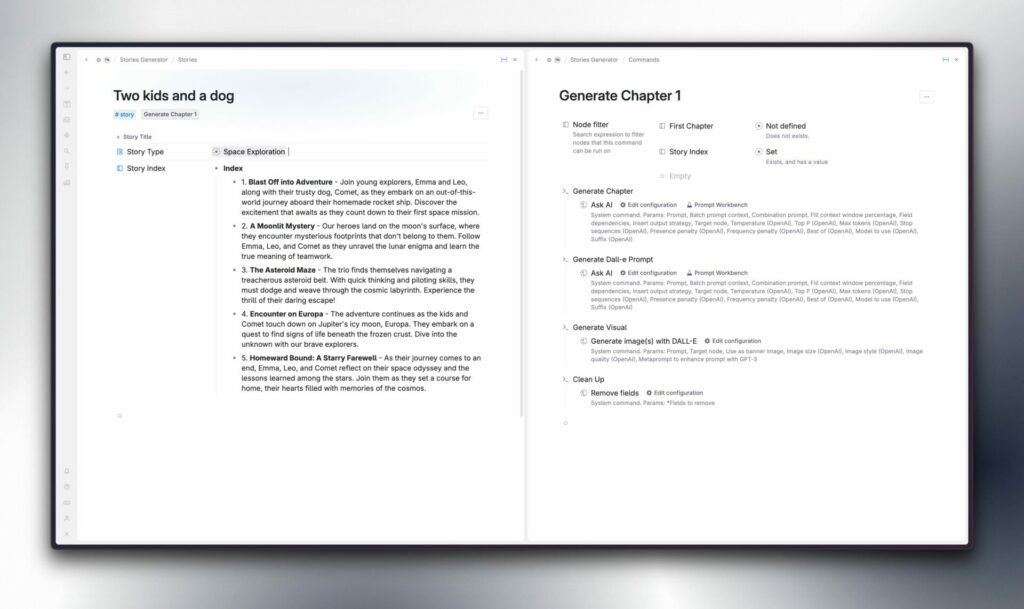
Now that our index has been created, the “Generate Chapter 1” command is available and prepared for use. However, feel free to make any modifications to the index before executing it, as this initial chapter is crucial to the entire workflow.
The screenshot above illustrates that the “Generate Chapter 1” command node includes four distinct steps (commands), which will be executed sequentially. The initial phase involves generating the chapter itself. After the chapter has been generated, the second step, “Generate Dall-E Prompt,” will produce a Dall-E prompt derived from the chapter.
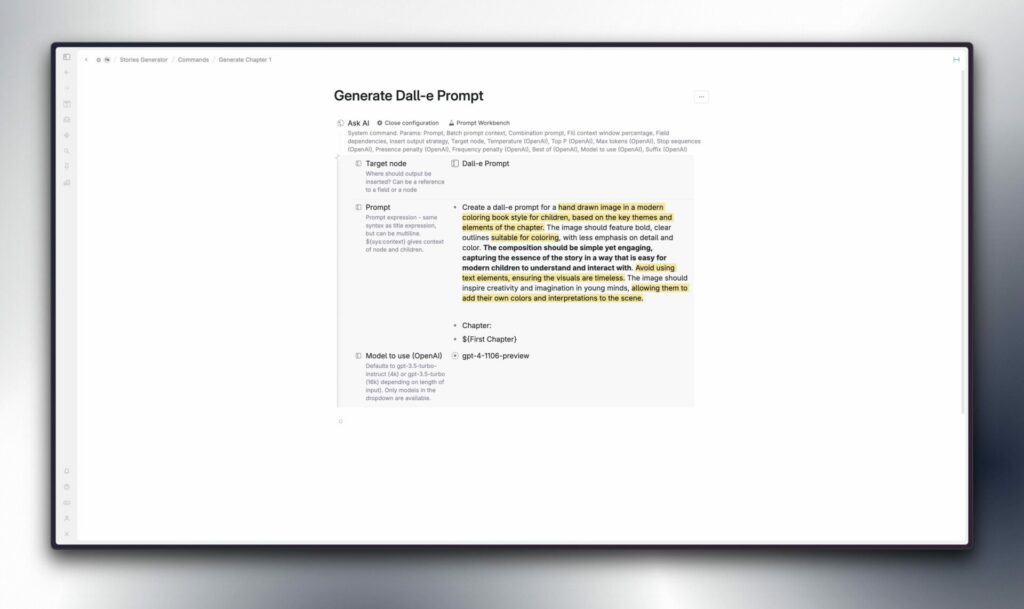
The third and fourth steps involve generating the chapter visualization with Dall-E and removing the field I just utilized in the previous step. This is to ensure the prompt isn’t included in the final published page. If necessary, I can use the command line to open the trash and retrieve it later (Cmd/Ctrl + K > Open Trash).
Writing the rest of the story with the AI Story Generator for Tana
Isn’t it fascinating? Now, let’s proceed by repeating the same process for each paragraph. The prompts for the subsequent paragraphs will vary slightly. It’s necessary to incorporate the chapters we’ve already created into the prompt and ask the AI to continue our story. Fortunately, in Tana, we can accomplish this effortlessly by using the system variable ${sys:context}. This allows us to utilize the entire node context, including all fields and children, in Tana Paste format.
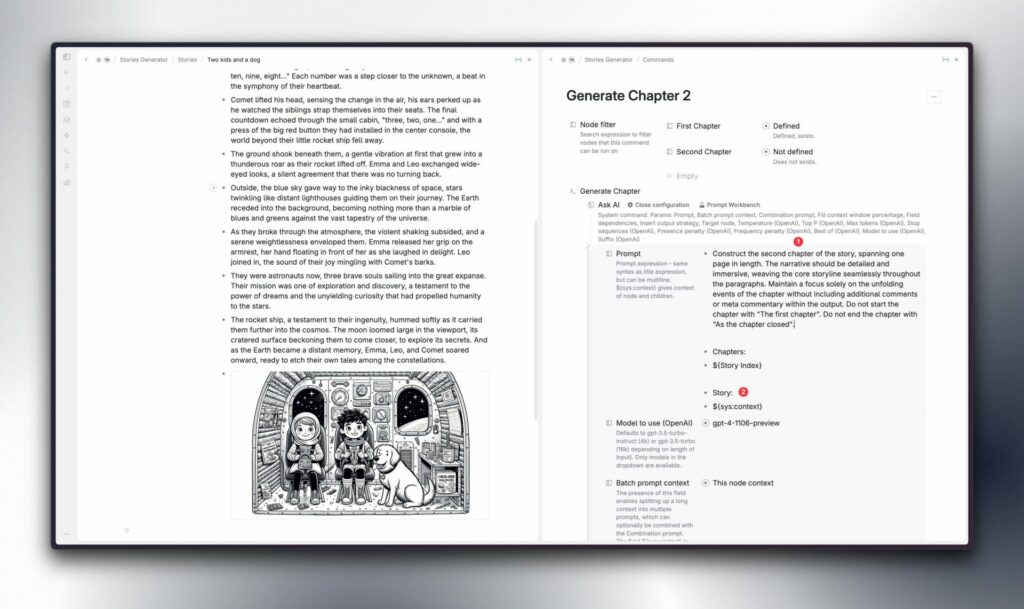
Utilizing the same method for all other paragraph prompts, we can now proceed with our story by clicking the “Generate Chapter 2” button that appeared after creating the first part of the story.
The process continues, with each new chapter you create, the command button for the subsequent one will appear until you have generated the final, fifth paragraph.
Feel free to duplicate and edit the “Generate Chapter 5” command to add more paragraphs. Here is the method to do so.
Title Generation and Publishing in the AI Story Generator for Tana
The next step involves identifying an appropriate title for our story. A straightforward command at this point allows us to provide GPT4 with the entire narrative and request it to produce a memorable title for our story.
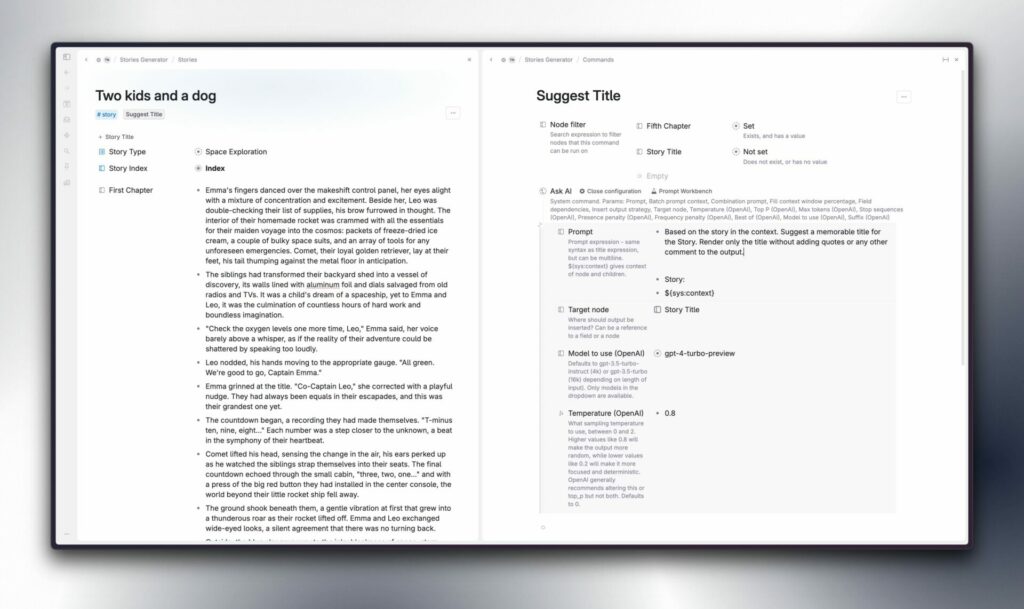
In my view, this is where the magic truly unfolds (assuming that everything up to this point hasn’t been sufficiently astounding). Once I select ‘Suggest Title’, the final command button appears, named Publish Story.
This command node encompasses three steps. The process begins with the autofilling of the node’s Title and Description. Interestingly, the autofill function locates the Story Title field value that was recently generated and applies it to the node name, effectively eliminating the need for manual intervention.
The next step involves clearing the values of the three fields in the story supertag (type, index, and title) to ensure they are not included in our published page. The third and final step involves executing the command line command ‘Publish’, which automatically opens the preview in the right panel.
And there you have it. In under ten minutes, we went from “Two Kids and a Dog” to “Beyond the Stars: The Chronicles of Emma, Leo, and Comet”. This clearly demonstrates the degree of fluidity and automation achievable with Tana and AI Commands, all encapsulated within a single Supertag.
If that wasn’t enough, we have the ability to automate the entire process by incorporating all the command nodes into a master command node, which I will refer to as “Generate Story”. It’s a single click from Index to Chapters to Published Page. It’s quite astounding, in my opinion.
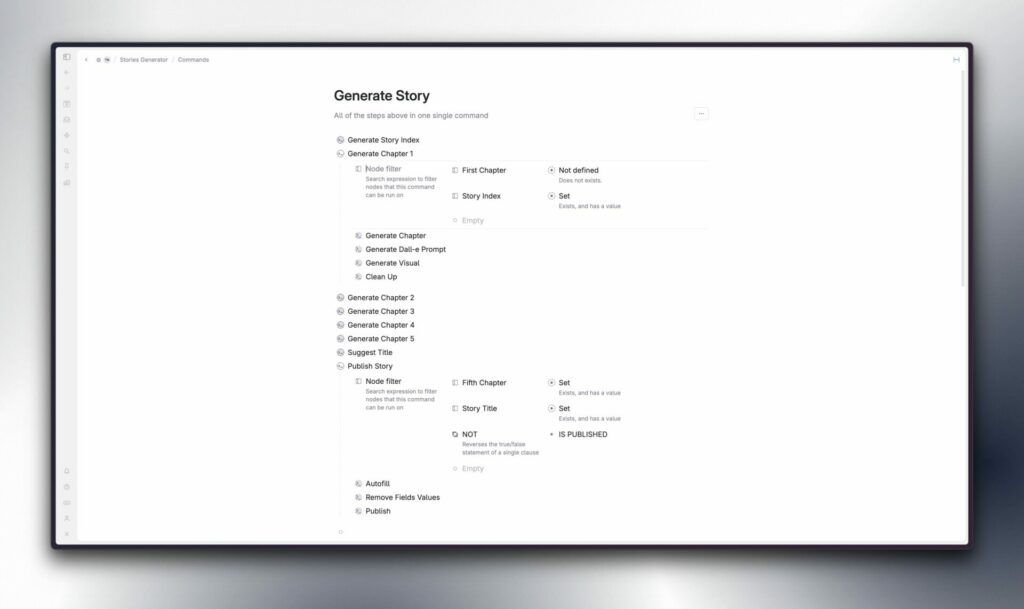
Here’s the story generated for this post. I hope you liked this. Get the template here and become a part of our community for additional exclusive content such as this, and gain access to an abundance of premium resources like our bi-weekly AI workshops or the AI Bootcamps. There’s so much more on the horizon, and I’m eager to share with you what I’m working on.