How to Seamlessly Import Apple Health Data into Your Tana Graph
Today, I’m thrilled to present a comprehensive guide aimed at not just transferring your Apple Health data into your Tana Graph, but actually making it an actionable, insightful part of your daily life. Yes, you read that right! We’re taking your health metrics and turning them into super tagged Tana nodes.
Why is this Important?
We often overlook the importance of our health data, relegating it to the background. However, by integrating this information directly into Tana, we can have a real-time, detailed look into our well-being. This enables us to make informed decisions and better align our actions with our health goals.
What Will You Learn?
- Data Import: How to automatically export your Apple Health data into a specific folder on Google Drive.
- Data Transformation: The steps to convert JSON data into XML, making it compatible with Tana’s Input API.
- Goal Setting: Learn how to set specific daily goals like steps count, and then visualize how you’re tracking against these goals.
How Does It Work?
First, you’ll need to download the Auto-Export CSV + JSON app from the App Store. This will cost you $5 per year but believe me, it’s worth every cent. After granting the app access to your Apple Health data, you set it up to automate data exports to Google Drive.
The exported data isn’t immediately usable. So we’ll use Make to monitor these files, convert them to XML, and then import them into Tana via the Tana Input API. The process involves creating and configuring various automation flows, ensuring that the data you collect is not just accurate, but actionable.
Make it Actionable
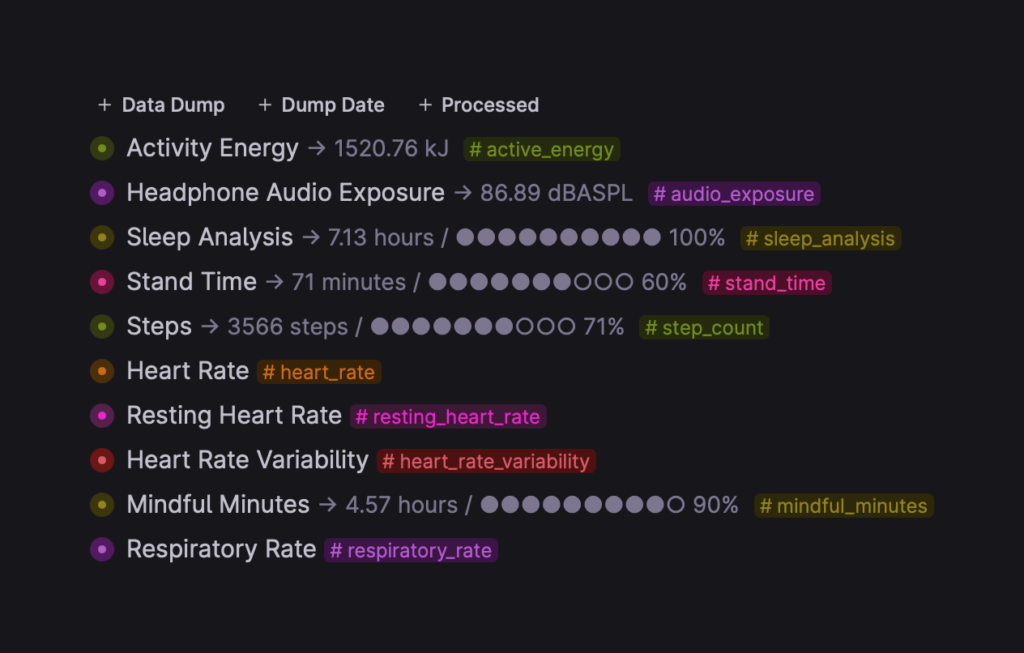
Once your health data is in Tana, we’ll use AI to convert it into supertagged nodes. These nodes won’t just display your health metrics; they’ll help you understand them. For example, if you have a daily step goal of 5,000 steps, I will show how to visualise your results against this goal.
The Fine Details
Creating this setup may sound overwhelming, but don’t worry, I’ve got you covered. I walk you through the entire process, demonstrating how to tackle errors and providing tips to make the entire system as robust as possible. Whether it’s data processing, command line executions, or even automating bulk actions to save time, every single step is covered.
Troubleshooting Common Issues with Health Data Syncing
While this tutorial aims to make the process as smooth as possible, you may encounter some bumps along the way. Here’s a focused guide on troubleshooting common issues related to syncing your Apple Health data.
- Background Syncing Limitations: iOS has constraints on background processing. This means that health data, which is encrypted, cannot be accessed and synced when your device is locked. Health Auto Export tries to sync data at your specified intervals, but this is not guaranteed due to the operating system’s discretion.
- Device and App Behavior: Syncing frequency is influenced by various factors including device usage patterns, app activity, battery level, and connectivity. Generally, syncing happens more often when your battery is above 50%, the device is charging, or connected to Wi-Fi.
- Manual Interventions:
- For Auto Sync: Charge your device and open the Health Auto Export app. This enables quicker data sync.
- Widgets: Adding the Auto Sync and Automations widgets to your Home Screen can help improve performance.
- Custom Automation Settings: The sync interval you set is a minimum gap between syncs and not a guaranteed frequency. This is important to note, especially if API requests are rate limited or if you’re concerned about battery consumption. You can also use Shortcuts to schedule or trigger specific actions.
- Additional Help: If you’ve tried all these steps and still encounter issues, you can seek further assistance through the app’s support channels.
For more comprehensive troubleshooting, you can visit the HealthyApps.Dev Troubleshooting Guide.
If you have any issue using the template shared on Discord or if you have any questions, feel free to reach out!